How to Change the Payment Method on Facebook
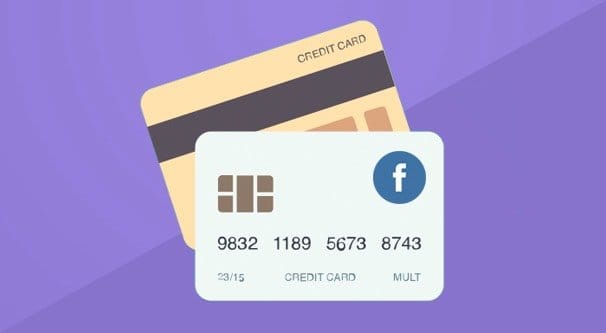
There are a few reasons why you might want to change the payment information on your Facebook ads account. If your credit card expires, you will need to put in new information. If your information is stolen, you would be issued a new card, and you'd need to change the information Facebook has. If you change banks for your card, you'd need to change it. You might even want to change from a credit card to another form of payment. Facebook obviously has a way for you to do this, but do you know what it is?
Adding or Removing Payment Methods
Before you begin, one thing you should know is that you might not need to change your payment information. One common reason people want to change is they notice charges they don't remember authorizing, and figure there might be an issue. However, there are two legitimate reasons why you might have been charged and not remember it.
- Someone else who is authorized to run ads on your account created and started an ad running that you didn't have a hand in. This can be good or bad; obviously if they weren't supposed to do so, the charge can be unexpected and detrimental. However, outsourcing ads is a good idea if you're not specifically the ads manager yourself.
- You had ads scheduled to run and forgot about their start date. You might notice that you're being charged for ads you don't remember creating, but it's entirely possible you did make them some time ago and simply lost track.
Facebook is unlikely to refund you for your payments, primarily because they were valid ads and ran to get you valid traffic. It's also not a good idea to try to issue a bank-driven chargeback. For one thing, Facebook can dispute it and you might lose that dispute. For another thing, Facebook is known for simply shutting down the ads accounts for people who issue chargebacks, regardless of the reason. It's a huge hassle with their financial teams, and it's easier to shut down problematic customers than it is to deal with them making mistakes.
Anyways, if you want to change your payment information, you need to go to your ads manager. Click the menu button – the mobile-styled three horizontal bars – and click the "billing & payment methods" option. Now, this is where it's easy to get confused; you want to remove a payment option, but there's no such option there. What you need to do is click "add payment method."
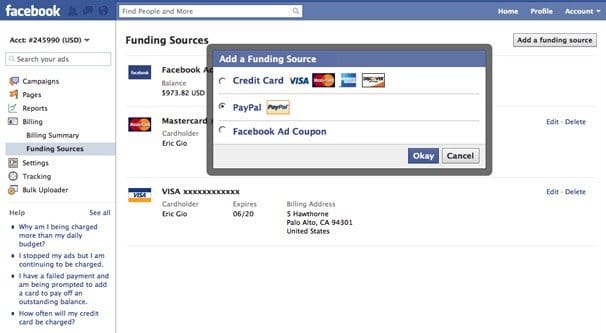
This will show you a list of your active payment methods. Next to them, you should see a "remove" link. Click that to remove the payment option from your list.
One thing to note is that if you only have one payment option on record, you will not be able to remove it. Facebook requires at least one payment method on file if you're attempting to use the ads manager in any way. If you want to remove that one singular payment method, you will have to deactivate your ads account.
Another thing to note is that if you added a payment method for apps or games as a personal user, that payment method is tied to your account, and will transfer to your ads account as well, assuming you're the admin of the ads account. People authorized as ad managers or editors won't have their payment information added to your ads account. This is to prevent financial issues with charging cards people didn't authorize to be charged.
As for adding payment methods, there are two ways to do it. The first is through the exact same window you're in to remove a payment option. You will see boxes to fill out for adding payment information.
The other option is if you're using Facebook normally, as a casual user. From the Facebook home page, click the triangle drop down in the top right, and click settings. On the left hand side is a Payments menu, which you can click. In the window that brings up, you will see account settings, and a sub-section labeled payment methods. Click to add a payment method, fill out your information, and confirm it.
Another note: if you find that you're having an issue adding a payment method, Facebook provides this link to contact them about the issue. You'll want to choose the second option, Ads Payments, even if this is a non-ads payment method you're trying to add, because they're the same system on the back end.
If you have more than one payment method on file, but you want a different one to be set as your primary, follow the same steps you would to add or remove a payment method in the ads manager. That is, go to the ads manager, click the menu button, then click billing & payment methods. Click edit payment methods. You'll see your list of payment methods, and can choose to make one of them your primary payment method. If you just added a payment method, it might not show up to be made primary, because it needs to be verified by your financial institution before it will show up.
Deactivating Ads Accounts
Deactivating your ads account is a different process from deactivating your personal Facebook profile. The ads account can be closed with no repercussions outside of no longer being able to run ads. It's useful if your business has shut down or you don't want to keep that payment method on file but have nothing to replace it with. When you deactivate an ads account, your primary payment method is removed, your ads stop running, if any were running at the time, and you can no longer create new ads. If you want to create new ads, you will need to reactivate your account.
You can only deactivate Facebook's ad manager from a desktop client, not the mobile app. Go to your ads manager and click on your account settings. You will likely have to enter your Facebook password again, to authenticate your identity. You'll see a few boxes of information, like ad notifications and targeting data. Scroll past all of it and you'll see, down at the bottom, "deactivate your account." Click that and a window will open asking if you're sure and if you want to confirm the action.
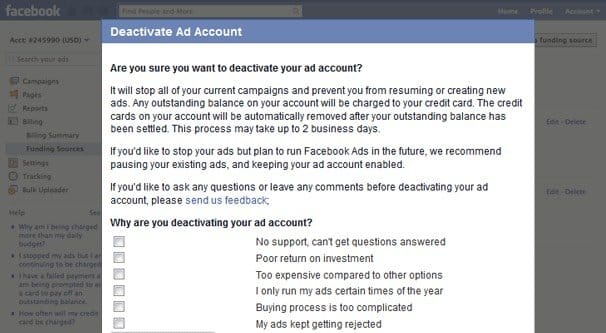
Facebook will ask you for a reason why you're disabling your ads account. The options are "my ads kept getting rejected", "poor return on investment", "no support, can't get questions answered", "I only run my ads certain times of the year", "buying process is too complicated", "too expensive compared to other options", and an "other" box for you to put in your information. Below that is the button to finalize deactivation.
Two things you should know about deactivation. First, if you have any balance on ads that has not yet been billed and paid, it will be automatically charged to your credit card. You can't run ads and then deactivate your account to avoid paying your bills, that kind of thing just doesn't fly. Secondly, it takes a bit of time for the deactivation to process. If you want to reactivate your ads account, you will have to wait for the deactivation to process and for any of the above-mentioned charges to be paid.
What Payment Methods Are Acceptable?
When you're changing or adding a new payment method, you need to make sure it's actually a valid payment method Facebook accepts. They aren't likely to accept a Western Union mailed to their offices, after all. Or are they? Let's find out.
Payment methods vary per region and have restrictions on acceptable currencies. All regions globally are able to use credit cards or co-branded debit cards backed by Visa, Mastercard, and Discover card. American Express is allowed, but only in this selection of currencies.
Paypal is also an acceptable payment processor for Facebook, so long as you have a Paypal account in good standing. You also need to pay through one of the currencies available for Facebook ads, which you can see in full list form here. If your currency is not on the acceptable currency list, you will need to convert through Paypal to a more acceptable currency. The Paypal-specific list of acceptable currencies can be found here.
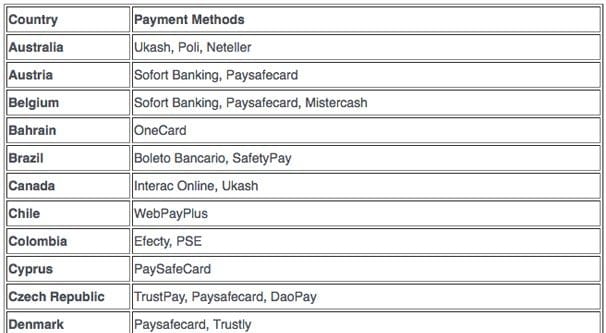
If you prefer to pay directly from your bank, you can do so using direct debit, which links your ads account and your bank account together. Only certain countries allow direct debit with Facebook, including Austria, Belgium, Cyprus, Estonia, Finland, France, Germany, Greece, Ireland, Italy, Luxembourg, Malta, Monaco, Netherlands, Portugal, Slovakia, Slovenia, Spain, the United Kingdom, and the United States. No other countries allow it.
If these methods don't work and you're outside the US, certain currencies have other acceptable payment methods. Paying in US Dollars works through American Express cards. Euros will do American Express as well. Japanese Yen also allows JCB payments. There's actually very little available for foreign currencies outside of the big credit cards and Paypal. You can see the full rundown here. Facebook is working on expanding their payment options, as you might expect.
Finally, you have manual payment options. Various countries have access to additional payment options. Here's some of them, though you can see the full list here.
- China can use Alipay to pay via Chinese Yuan.
- Colombia can use Baloto or Efecty to pay via Colombian Peso.
- Peru can use BCP or Pagoefectivo to pay via Peruvian Sol.
- Indonesia can use Doku to pay via Indonesian Rupiah.
- Poland can use Dotpay with specifically new ads accounts via the Polish Zloty.
- Malaysia can use the Malaysia Online Banking system to pay via Malaysian Ringgit.
- India can use Netbanking to pay via Indian Rupee.
- Russia can use Qiwi to pay via the Russian Ruble.
- Finland can use Suomen Pankki (the Bank of Finland) to pay using Euros.
- Turkey can use Turkcell to pay via the Turkish Lira.
Many regions have their own payment processors willing to work with Facebook, and if yours doesn't, you'll have to get approval from either Paypal or Visa.
What if Payment Fails?
There's always the chance that a payment fails. All sorts of things can go wrong. How do you troubleshoot a failed payment before Facebook cracks down and shuts you down?
The first thing you probably want to do is check to make sure your payment method didn't unexpectedly change. If it billed the wrong form of payment, but that method was old and no longer functional, it's a good idea to fix the issue and remove the nonfunctional payment method.
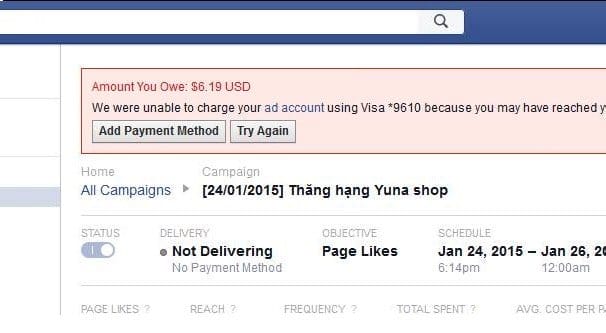
Next, you will want to contact your payment provider – your credit card, your bank, Paypal, or what have you – and ask them what's up. Sometimes they will delay, hold, or reject payments for arcane reasons. Even something as simple as a changed IP address can throw a wrench into the gears and cause problems.
It's also possible that your payment method expired, and you need to add a new one. Facebook gives you a bit of leeway with adding one, but you do need to actually add one to pay your bill. If a payment fails, Facebook will try to change your primary payment option to a different one on file and use that as a backup, and continue down the list until one works, unless none of them works. If nothing works, they will halt all ads until your bill is paid. If your bill remains unpaid for too long, Facebook may close your account entirely and can send your debt to collections. Thankfully, they don't add fees or charges during this process.
The moral of the story is, always try to have one or two valid payment options on file. Ideally, two is good so you have a primary and a backup, since disruption in your ads can cause cascading issues if you're not careful.
How to Change the Payment Method on Facebook
Source: https://boostlikes.com/blog/2017/04/remove-credit-card-facebook
0 Response to "How to Change the Payment Method on Facebook"
Post a Comment